- 1. Swipe up and pause. The multitasking screen appears. Don’t forget that you can swipe the screen from right to left (or left to right) to see additional icons representing other multitasking apps.
- 2. Long-press the screen proxy of any app. All apps will then display a red minus sign (–) in their top-left corner.
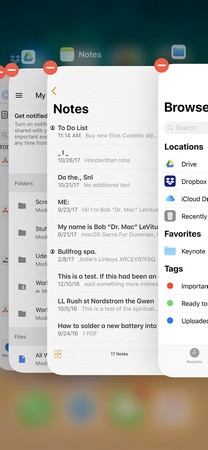
- 3. Press an app’s minus sign to quit that app (or swipe it upward until it disappears). The app disappears from the multitasking screen.
- 4. Tap outside the screen proxies to dismiss the minus signs.
- 5. Tap outside the screen proxies again (or swipe up) to exit the multitasking screen.
- TIP.
- The most useful application of this trick is to stop an app that’s running in the background. For example, if the Music app is playing in the background and you decide you’ve had enough music for now, just follow the preceding steps, tapping the red x for the Music app or sliding it up and off your screen, and it will shut the heck up. Without this trick, you’d have to open Music or Control Center, tap the Pause button, and swipe up to close Music (and the Music app would still remain in the multitasking screen).
- The bottom line is that using this tip is often an easier, faster way to quit any app (including the one you’re using), and the only way short of restarting your iPhone to remove an icon from the multitasking screen.
- READ MORE
Post a Comment
Subscribe to:
Post Comments (Atom)
